Xamarin圖表開發中OxyPlot框架怎么用-創新互聯
這篇文章主要為大家展示了“Xamarin圖表開發中OxyPlot框架怎么用”,內容簡而易懂,條理清晰,希望能夠幫助大家解決疑惑,下面讓小編帶領大家一起研究并學習一下“Xamarin圖表開發中OxyPlot框架怎么用”這篇文章吧。

XamaminAndroid中繪制線圖OxyPlotAndroidDemo
【示例1-1:OxyPlotAndroidDemo】下面實現線圖的繪制。具體的操作步驟如下:
(1)打開Xamarin.Android項目。
(2)將OxyPlot.Xamarin.Android組件添加到項目中的引入中。
(3)打開activity_main.axml文件,使用PlotView進行布局。代碼如下:
<?xml version="1.0" encoding="utf-8"?> <RelativeLayout xmlns:android="http://schemas.android.com/apk/res/android" xmlns:app="http://schemas.android.com/apk/res-auto" xmlns:tools="http://schemas.android.com/tools" android:layout_width="match_parent" android:layout_height="match_parent"> <OxyPlot.Xamarin.Android.PlotView android:id="@+id/plot_view" android:layout_width="match_parent" android:layout_height="match_parent"/> </RelativeLayout>
(4)打開MainActivity.cs文件,在此文件中實現剩余的步驟,即繪制圖表并設置顯示模式。代碼如下:
using Android.App;
using Android.OS;
using Android.Support.V7.App;
using Android.Runtime;
using Android.Widget;
using OxyPlot.Xamarin.Android;
using OxyPlot;
using OxyPlot.Axes;
using OxyPlot.Series;
namespace OxyPlotAndroidDemo
{
[Activity(Label = "@string/app_name", Theme = "@style/AppTheme", MainLauncher = true)]
public class MainActivity : AppCompatActivity
{
protected override void OnCreate(Bundle savedInstanceState)
{
base.OnCreate(savedInstanceState);
// Set our view from the "main" layout resource
SetContentView(Resource.Layout.activity_main);
PlotView view = FindViewById<PlotView>(Resource.Id.plot_view);
view.Model = CreatePlotModel(); //設置顯示模式
}
//繪制圖表
private PlotModel CreatePlotModel()
{
//創建圖表模式
var plotModel = new PlotModel
{
Title = "OxyPlot Demo"
};
//添加坐標軸
plotModel.Axes.Add(new LinearAxis { Position = AxisPosition.Bottom });
plotModel.Axes.Add(new LinearAxis { Position = AxisPosition.Left, Maximum = 10, Minimum = 0 });
//創建數據列
var series1 = new LineSeries
{
Title= "Data",
MarkerType = MarkerType.Circle,
MarkerSize = 4,
MarkerStroke = OxyColors.White
};
//添加數據點
series1.Points.Add(new DataPoint(0.0, 6.0));
series1.Points.Add(new DataPoint(1.4, 2.1));
series1.Points.Add(new DataPoint(2.0, 4.2));
series1.Points.Add(new DataPoint(3.3, 2.3));
series1.Points.Add(new DataPoint(4.7, 7.4));
series1.Points.Add(new DataPoint(6.0, 6.2));
series1.Points.Add(new DataPoint(8.9, 8.9));
//添加數據列
plotModel.Series.Add(series1);
return plotModel;
}
}
}運行程序,顯示的圖表如圖1.1所示。
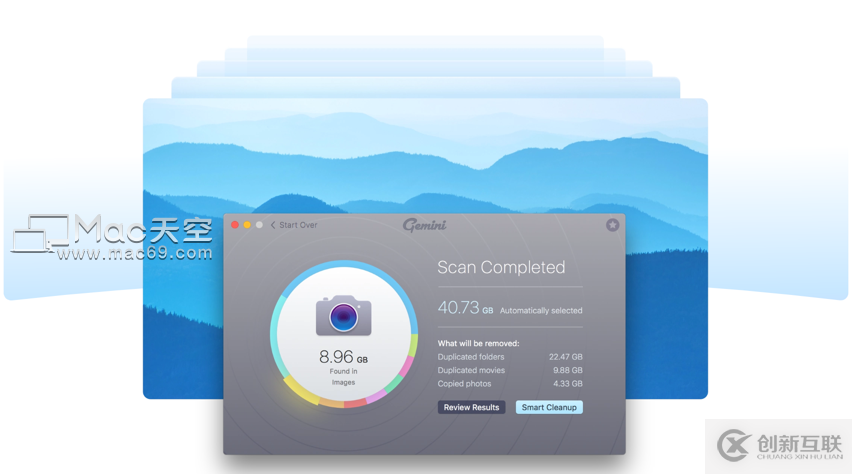
圖1.1 Xamarin.Android平臺的線圖效果
以上是“Xamarin圖表開發中OxyPlot框架怎么用”這篇文章的所有內容,感謝各位的閱讀!相信大家都有了一定的了解,希望分享的內容對大家有所幫助,如果還想學習更多知識,歡迎關注創新互聯-成都網站建設公司行業資訊頻道!
網站題目:Xamarin圖表開發中OxyPlot框架怎么用-創新互聯
本文來源:http://m.newbst.com/article4/jgeoe.html
成都網站建設公司_創新互聯,為您提供全網營銷推廣、網站建設、域名注冊、網站收錄、標簽優化、微信公眾號
聲明:本網站發布的內容(圖片、視頻和文字)以用戶投稿、用戶轉載內容為主,如果涉及侵權請盡快告知,我們將會在第一時間刪除。文章觀點不代表本網站立場,如需處理請聯系客服。電話:028-86922220;郵箱:631063699@qq.com。內容未經允許不得轉載,或轉載時需注明來源: 創新互聯
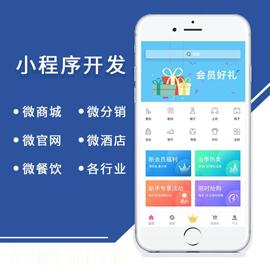
- 網站導航的類型都有哪些? 2020-07-12
- 網站導航如何設計-網站設計 2022-08-02
- 網站導航如何做SEO優化? 2015-12-20
- 網站導航設計的若干問題 2016-11-03
- 如何對網站導航進行優化設計 2022-11-26
- 網站導航如何優化才好呢? 2015-12-20
- 設計一個有創意的網站導航方式 2016-11-15
- 想要引導用戶和搜索引擎深入瀏覽網頁,需要注重網站導航seo優化 2023-04-25
- 用數據分析網站導航的作用 2022-06-12
- 網站導航如何SEO優化? 2015-12-20
- 面向網絡爬蟲的網站導航優化 2016-11-07
- 網站導航如何做SEO優化?創新互聯告訴你 2022-12-27