sshd如何在docker中開啟-創新互聯
這期內容當中小編將會給大家帶來有關sshd如何在docker中開啟,文章內容豐富且以專業的角度為大家分析和敘述,閱讀完這篇文章希望大家可以有所收獲。
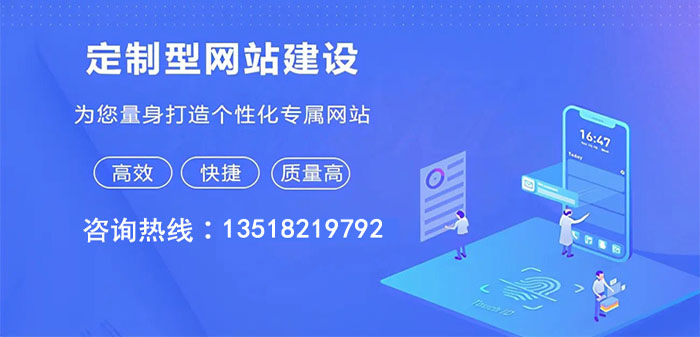
首先在docker中安裝openssh-server,安裝完畢后切換到openssh-server的安裝目錄/etc/ssh下面。
運行ssh-keygen生成對應的密鑰。
先看看sshd的配置文件sshd_config,里面有如下內容:
HostKey /etc/ssh/ssh_host_rsa_key #HostKey /etc/ssh/ssh_host_dsa_key HostKey /etc/ssh/ssh_host_ecdsa_key HostKey /etc/ssh/ssh_host_ed25519_key
有rsa,dsa,ecdsa,ed25519的加密方式,根據這幾種加密方式來生成對應的密鑰對。
[root@655f62a4ed82 ssh]# ssh-keygen -t rsa //生成rsa Generating public/private rsa key pair. Enter file in which to save the key (/root/.ssh/id_rsa): Enter passphrase (empty for no passphrase): Enter same passphrase again: Your identification has been saved in /root/.ssh/id_rsa. Your public key has been saved in /root/.ssh/id_rsa.pub. The key fingerprint is: 0e:fa:07:36:bb:87:c1:60:14:be:41:41:01:1b:4b:bc root@655f62a4ed82 The key's randomart image is: +--[ RSA 2048]----+ | .+o*+ | | ..*. | | ooo | | E oo | | ..o. S | | .*o | | .. *. | | .o o | | o+ | +-----------------+ [root@655f62a4ed82 ssh]# ssh-keygen -t dsa //生成dsa Generating public/private dsa key pair. Enter file in which to save the key (/root/.ssh/id_dsa): Enter passphrase (empty for no passphrase): Enter same passphrase again: Your identification has been saved in /root/.ssh/id_dsa. Your public key has been saved in /root/.ssh/id_dsa.pub. The key fingerprint is: ee:8c:db:a8:24:68:0d:33:79:eb:09:33:ed:74:c3:66 root@655f62a4ed82 The key's randomart image is: +--[ DSA 1024]----+ | | | | | | | . | | = . S | | .B o . | |.=.=.E . | |. Bo= .* | | +..+.+ | +-----------------+ [root@655f62a4ed82 ssh]# ssh-keygen -t ecdsa //生成ecdsa Generating public/private ecdsa key pair. Enter file in which to save the key (/root/.ssh/id_ecdsa): Enter passphrase (empty for no passphrase): Enter same passphrase again: Your identification has been saved in /root/.ssh/id_ecdsa. Your public key has been saved in /root/.ssh/id_ecdsa.pub. The key fingerprint is: 84:74:de:d1:e4:98:a1:5c:27:25:8e:b7:d6:27:fd:c9 root@655f62a4ed82 The key's randomart image is: +--[ECDSA 256]---+ | . . *++ | | . = * X. | | . * * . | | . . o . | | S o o o | | . o...| | E.| | | | | +-----------------+ [root@655f62a4ed82 ssh]# ssh-keygen -t ed25519 Generating public/private ed25519 key pair. Enter file in which to save the key (/root/.ssh/id_ed25519): Enter passphrase (empty for no passphrase): Enter same passphrase again: Your identification has been saved in /root/.ssh/id_ed25519. Your public key has been saved in /root/.ssh/id_ed25519.pub. The key fingerprint is: d8:40:95:1f:07:96:8a:83:7f:af:19:01:3b:b4:79:91 root@655f62a4ed82 The key's randomart image is: +--[ED25519 256--+ | ....oo | | . .oo . | | .+.Eo o | | ..oO... | | .*.S | | .o.. | | ... | | o. | | o. | +-----------------+ [root@655f62a4ed82 ssh]# cp ~/.ssh/id_rsa.pub ~/.ssh/authorized_keys
密鑰對生成完畢后,需要修改sshd_config中上述文件所在的位置的。
HostKey /root/.ssh/id_rsa HostKey /root/.ssh/id_dsa HostKey /root/.ssh/id_ecdsa HostKey /root/.ssh/id_ed25519
運行/usr/sbin/sshd,查看22端口號是否開啟,開啟說明啟動成功。
[root@655f62a4ed82 ssh]# /usr/sbin/sshd [root@655f62a4ed82 ssh]# lsof -i:22 COMMAND PID USER FD TYPE DEVICE SIZE/OFF NODE NAME sshd 37 root 3u IPv4 250907 0t0 TCP *:ssh (LISTEN) sshd 37 root 4u IPv6 250909 0t0 TCP *:ssh (LISTEN)
補充知識:Docker容器內運行sshd進程,遠程登錄閃退(Exit status 254)
注:
背景
在容器內運行了一個sshd進程,映射出一個端口供外部遠程連接。可以每次連接的時候,輸入密碼后立即就退出了,現象如下:
[root@localhost /]# ssh root@192.168.0.6 -p 8000 root@192.168.0.6's password: Last login: Tue Nov 6 14:46:17 2018 from 192.168.0.6 Connection to 192.168.0.6 closed.
查看調試信息,最后退出的打印如下:
...... Connection to 192.168.0.6 closed. Transferred: sent 2264, received 2224 bytes, in 0.0 seconds Bytes per second: sent 235367.6, received 231209.1 debug1: Exit status 254
分析
從打印來看,已經有Last login的信息,所以密碼肯定是輸入正確的,也已經登錄系統,那就是在初始化的環境的時候跪了。首先考慮了hosts.deny的配置,注釋相關配置后問題依舊。
網上有說注釋sshd配置文件中的UsePAM配置,也就是不使用pam鑒權模塊,
#UsePAM yes
修改完重啟sshd進程,這下果然可以了。至于原因,清一色的說是什么默認配置下,啟用了超時斷開連接功能。這就是在扯,默認的鏈接斷開時間不可能這么短,而且為什么在非docker環境下sshd進程運行是正常的。我是不接受這個理由的。那就再看看唄。不使用pam鑒權就沒問題,于是又挨個把/etc/pam.d/里和sshd相關的配置一個一個注釋,還是沒發現問題所在。
這時想到可以看看pam的日志,應該有些提示吧。順帶提一下, RedHat和CentOS的pam日志存放在/var/log/secure中,Ubuntu和Debian在 /var/log/auth.log中存儲認證信息。
果然,pam里有錯誤信息,
Nov 6 15:36:56 bbb sshd[11016]: Accepted password for root from 192.168.0.6 port 56394 ssh3 Nov 6 15:36:56 bbb sshd[11016]: pam_limits(sshd:session): Could not set limit for 'nproc': Operation not permitted Nov 6 15:36:56 bbb sshd[11016]: pam_limits(sshd:session): Could not set limit for 'nofile': Operation not permitted Nov 6 15:36:56 bbb sshd[11016]: pam_limits(sshd:session): Could not set limit for 'memlock': Operation not permitted Nov 6 15:36:56 bbb sshd[11016]: pam_unix(sshd:session): session opened for user root by (uid=0) Nov 6 15:36:56 bbb sshd[11016]: error: PAM: pam_open_session(): Permission denied Nov 6 15:36:56 bbb sshd[11016]: Received disconnect from 192.168.0.6: 11: disconnected by user
可見,這是由于設置nproc、nofile、memlock等參數權限不夠而導致,而這些配置是在pam組件里,由以下兩個文件保存配置,
/etc/security/limits.conf
/etc/security/limits.d/90-nproc.conf
將這兩個文件里面的相關設置注釋,打開pam鑒權,ssh連接成功了。這才是問題所在。
另外還有其他方法
1、因為是由于權限不夠導致,那就在啟動容器的時候帶上--privileged參數,使用特權用戶,同樣可以解決該問題
2、因為是在配置ulimits時錯誤,那么可以在啟動容器時使用--ulimit=[]參數來配置
上述就是小編為大家分享的sshd如何在docker中開啟了,如果剛好有類似的疑惑,不妨參照上述分析進行理解。如果想知道更多相關知識,歡迎關注創新互聯行業資訊頻道。
網站欄目:sshd如何在docker中開啟-創新互聯
文章來源:http://m.newbst.com/article46/cejshg.html
成都網站建設公司_創新互聯,為您提供網站排名、網站內鏈、電子商務、小程序開發、App設計、企業網站制作
聲明:本網站發布的內容(圖片、視頻和文字)以用戶投稿、用戶轉載內容為主,如果涉及侵權請盡快告知,我們將會在第一時間刪除。文章觀點不代表本網站立場,如需處理請聯系客服。電話:028-86922220;郵箱:631063699@qq.com。內容未經允許不得轉載,或轉載時需注明來源: 創新互聯

- 外貿網站建設的價值有哪些? 2022-12-20
- 外貿網站建設:六個小技巧提高英文網站表單轉換率 2016-02-04
- 外貿網站建設應著重注意的問題 2021-01-08
- 大連外貿網站建設的注意事項 2022-07-12
- 分析外貿網站建設需要注意的問題 2021-05-18
- 如何分析外貿網站建設好壞? 2016-03-18
- 企業外貿網站建設四個細節要注意 2016-11-14
- 外貿網站建設需要考慮的方面 2022-11-26
- 如何外貿網站建設推廣和宣傳網站? 2016-03-26
- 外貿網站建設用戶體驗怎么做? 2022-11-24
- 外貿網站建設解決方案及注意事項 2022-11-23
- 佛山外貿網站建設設計網絡公司 2022-11-30