Cropper.js實現裁剪圖片并上傳(PC端)
由于之前做項目的時候有需求是需要實現裁剪圖片來做頭像并上傳到服務器,所以上網查詢了很多資料,也試用了許多案例,發現cropper插件裁剪是比較完善的,所以結合之前的使用情況,編寫了此案例。本案例是參考cropper站點實例,進行修改簡化。
10余年建站經驗, 網站設計、網站建設客戶的見證與正確選擇。創新互聯提供完善的營銷型網頁建站明細報價表。后期開發更加便捷高效,我們致力于追求更美、更快、更規范。
option相關參數說明:
viewMode 顯示模式
Type: Number
Default: 0
Options:
0: the crop box is just within the container 裁剪框只能在 1內移動
1: the crop box should be within the canvas 裁剪框 只能在 2圖片內移動
2: the canvas should not be within the container 2圖片 不全部鋪滿1 (即縮小時可以有一邊出現空隙)
3: the container should be within the canvas 2圖片 全部鋪滿1 (即 再怎么縮小也不會出現空隙)
dragMode 拖動模式
Default: ‘crop'
Options:
‘crop': create a new crop box 當鼠標 點擊一處時根據這個點重新生成一個 裁剪框
‘move': move the canvas 可以拖動圖片
‘none': do nothing 圖片就不能拖動了
toggleDragModeOnDblclick: 默認true .是否允許 拖動模式 “crop” 跟“move” 的切換狀態。。即當點下為crop 模式,如果未松開拖動這時就是“move”模式。放開后又為“crop”模式。
preview: 截圖的顯示位置。類型:String
responsive:是否在窗口尺寸改變的時候重置cropper。類型:Boolean,默認值true。
checkImageOrigin:類型:Boolean,默認值true。默認情況下,插件會檢測圖片的源,如果是跨域圖片,圖片元素會被添加crossOriginclass,并會為圖片的url添加一個時間戳來使getCroppedCanvas變為可用。添加時間戳會使圖片重新加載,以使跨域圖片能夠使用getCroppedCanvas。在圖片上添加crossOriginclass會阻止在圖片url上添加時間戳,及圖片的重新加載。
background:類型:Boolean,默認值true。是否在容器上顯示網格背景。 要想改背景,是直接改,cropper.css樣式中的 cropper-bg。
canvas(圖片)相關
movable:類型:Boolean,默認值true。是否允許移動圖片
rotatable:類型:Boolean,默認值true。是否允許旋轉圖片。
scalable: 默認 true 。 是否允許擴展圖片。(暫時不知道干嘛用)
zoomable: 默認true, 石頭允許縮放圖片。
zoomOnWheel: 默認 true 是否允許鼠標滾軸 縮放圖片
zoomOnTouch: 默認true 是否允許觸摸縮放圖片(觸摸屏上兩手指操作。)
wheelZoomRatio: 默認0.1 師表滾軸縮放圖片比例。即滾一下。圖片縮放多少。如 0.1 就是圖片的10%
crop(裁剪框)相關
aspectRatio裁剪框比例 默認NaN
例如:: 1 / 1,//裁剪框比例 1:1
modal:類型:Boolean,默認值true。是否在剪裁框上顯示黑色的模態窗口。
cropBoxMovable:默認true ,是否允許拖動裁剪框
cropBoxResizable:默認 true,//是否允許拖動 改變裁剪框大小
autoCrop:類型:Boolean,默認值true。是否允許在初始化時自動出現裁剪框。
autoCropArea:類型:Number,默認值0.8(圖片的80%)。0-1之間的數值,定義自動剪裁框的大小。
highlight:類型:Boolean,默認值true。是否在剪裁框上顯示白色的模態窗口。
guides:類型:Boolean,默認值true。是否在剪裁框上顯示虛線。
center: 默認true 是否顯示裁剪框 中間的+ restore : 類型:Boolean,默認值true 是否
調整窗口大小后恢復裁剪區域。
大小相關
minContainerWidth:類型:Number,默認值200。容器的最小寬度。
minContainerHeight:類型:Number,默認值100。容器的最小高度。
minCanvasWidth:類型:Number,默認值0。canvas 的最小寬度(image wrapper)。
minCanvasHeight:類型:Number,默認值0。canvas 的最小高度(image wrapper)。
監聽觸發的方法
build:類型:Function,默認值null。build.cropper
事件的簡寫方式。 ====== 。控件初始化前執行
built:類型:Function,默認值null。built.cropper
事件的簡寫方式。 ====== 空間初始化完成后執行
dragstart:類型:Function,默認值null。dragstart.cropper
事件的簡寫方式。 ====== 拖動開始執行
dragmove:類型:Function,默認值null。dragmove.cropper
事件的簡寫方式。====== 拖動移動中執行
dragend:類型:Function,默認值null。dragend.cropper
事件的簡寫方式。====== 拖動結束執行
zoomin:類型:Function,默認值null。zoomin.cropper
事件的簡寫方式。 ====== 縮小執行
zoomout:類型:Function,默認值null。zoomout.cropper
事件的簡寫方式。 ====== 放大執行
index.html代碼如下:
<!DOCTYPE html>
<html lang="en">
<head>
<meta charset="utf-8">
<link rel="stylesheet" rel="external nofollow" >
<link rel="stylesheet" href="css/cropper.css" rel="external nofollow" >
<link rel="stylesheet" href="css/main.css" rel="external nofollow" >
<!-- HTML5 shim and Respond.js for IE8 support of HTML5 elements and media queries -->
<!--[if lt IE 9]>
<script src="https://oss.maxcdn.com/html5shiv/3.7.2/html5shiv.min.js"></script>
<script src="https://oss.maxcdn.com/respond/1.4.2/respond.min.js"></script>
<![endif]-->
</head>
<body>
<!--[if lt IE 8]>
<p class="browserupgrade">You are using an <strong>outdated</strong> browser. Please <a rel="external nofollow" >upgrade your browser</a> to improve your experience.</p>
<![endif]-->
<!-- Content -->
<div class="container" >
<div class="row">
<div class="col-md-9">
<!-- <h4>Demo:</h4> -->
<div class="img-container">

</div>
</div>
<div class="col-md-3">
<!-- <h4>Preview:</h4> -->
<div class="docs-preview clearfix">
<div class="img-preview preview-lg"></div>
</div>
</div>
</div>
<div class="row">
<div class="col-md-9 docs-buttons">
<!-- <h4>Toolbar:</h4> -->
<div class="btn-group">
<button type="button" class="btn btn-primary" data-method="zoom" data-option="0.1" title="Zoom In">
<span class="docs-tooltip" data-toggle="tooltip" data-animation="false" title="$().cropper("zoom", 0.1)">
放大
</span>
</button>
<button type="button" class="btn btn-primary" data-method="zoom" data-option="-0.1" title="Zoom Out">
<span class="docs-tooltip" data-toggle="tooltip" data-animation="false" title="$().cropper("zoom", -0.1)">
縮小
</span>
</button>
</div>
<div class="btn-group">
<button type="button" class="btn btn-primary" data-method="move" data-option="-10" data-second-option="0" title="Move Left">
<span class="docs-tooltip" data-toggle="tooltip" data-animation="false" title="$().cropper("move", -10, 0)">
左移
</span>
</button>
<button type="button" class="btn btn-primary" data-method="move" data-option="10" data-second-option="0" title="Move Right">
<span class="docs-tooltip" data-toggle="tooltip" data-animation="false" title="$().cropper("move", 10, 0)">
右移
</span>
</button>
<button type="button" class="btn btn-primary" data-method="move" data-option="0" data-second-option="-10" title="Move Up">
<span class="docs-tooltip" data-toggle="tooltip" data-animation="false" title="$().cropper("move", 0, -10)">
上移
</span>
</button>
<button type="button" class="btn btn-primary" data-method="move" data-option="0" data-second-option="10" title="Move Down">
<span class="docs-tooltip" data-toggle="tooltip" data-animation="false" title="$().cropper("move", 0, 10)">
下移
</span>
</button>
</div>
<div class="btn-group">
<button type="button" class="btn btn-primary" data-method="rotate" data-option="-90" title="Rotate Left">
<span class="docs-tooltip" data-toggle="tooltip" data-animation="false" title="$().cropper("rotate", -90)">
左轉90º
</span>
</button>
<button type="button" class="btn btn-primary" data-method="rotate" data-option="90" title="Rotate Right">
<span class="docs-tooltip" data-toggle="tooltip" data-animation="false" title="$().cropper("rotate", 90)">
右轉90º
</span>
</button>
</div>
<div class="btn-group">
<button type="button" class="btn btn-primary" data-method="reset" title="Reset">
<span class="docs-tooltip" data-toggle="tooltip" data-animation="false" title="$().cropper("reset")">
刷新
</span>
</button>
<label class="btn btn-primary btn-upload" for="inputImage" title="Upload image file">
<input type="file" class="sr-only" id="inputImage" name="file" accept=".jpg,.jpeg,.png,.gif,.bmp,.tiff">
<span class="docs-tooltip" data-toggle="tooltip" data-animation="false" title="Import image with Blob URLs">
上傳圖片
</span>
</label>
</div>
<div class="btn-group btn-group-crop">
<button class="btn btn-primary" data-method="getCroppedCanvas" data-option="{ "width": 180, "height": 90 }" type="button">
上傳頭像
</button>
</div>
<!-- Show the cropped image in modal -->
<div class="modal fade docs-cropped" id="getCroppedCanvasModal" aria-hidden="true" aria-labelledby="getCroppedCanvasTitle" role="dialog" tabindex="-1">
<div class="modal-dialog">
<div class="modal-content">
<div class="modal-header">
<h6 class="modal-title" id="getCroppedCanvasTitle">Cropped</h6>
<button type="button" class="close" data-dismiss="modal" aria-label="Close">
<span aria-hidden="true">×</span>
</button>
</div>
<div class="modal-body"></div>
<div class="modal-footer">
<button type="button" class="btn btn-secondary" data-dismiss="modal">Close</button>
<a class="btn btn-primary" id="download" href="javascript:void(0);" rel="external nofollow" download="cropped.jpg">Download</a>
</div>
</div>
</div>
</div><!-- /.modal -->
</div><!-- /.docs-buttons -->
</div>
<!-- Scripts -->
<script src="js/jquery.min.js"></script>
<script src="https://cdnjs.cloudflare.com/ajax/libs/tether/1.4.0/js/tether.min.js"></script>
<script src="https://maxcdn.bootstrapcdn.com/bootstrap/4.0.0-alpha.6/js/bootstrap.min.js"></script>
<script src="js/cropper.js"></script>
<script src="js/main.js"></script>
</body>
</html>cropper.js部分參數代碼:
(function (global, factory) {
typeof exports === 'object' && typeof module !== 'undefined' ? factory(require('jquery')) :
typeof define === 'function' && define.amd ? define(['jquery'], factory) :
(factory(global.$));
}(this, (function ($) { 'use strict';
$ = 'default' in $ ? $['default'] : $;
var DEFAULTS = {
// Define the view mode of the cropper
viewMode: 0, // 0, 1, 2, 3 顯示
// Define the dragging mode of the cropper
dragMode: 'crop', // 'crop', 'move' or 'none'
// Define the aspect ratio of the crop box
aspectRatio: NaN,
// An object with the previous cropping result data
data: null,
// A selector for adding extra containers to preview
preview: '',
// Re-render the cropper when resize the window
responsive: true,
// Restore the cropped area after resize the window
restore: true,
// Check if the current image is a cross-origin image
checkCrossOrigin: true,
// Check the current image's Exif Orientation information
checkOrientation: true,
// Show the black modal
modal: true,
// Show the dashed lines for guiding
guides: true,
// Show the center indicator for guiding
center: true,
// Show the white modal to highlight the crop box
highlight: true,
// Show the grid background
background: true,
// Enable to crop the image automatically when initialize
autoCrop: true,
// Define the percentage of automatic cropping area when initializes
autoCropArea: 0.8,
// Enable to move the image
movable: true,
// Enable to rotate the image
rotatable: true,
// Enable to scale the image
scalable: true,
// Enable to zoom the image
zoomable: true,
// Enable to zoom the image by dragging touch
zoomOnTouch: true,
// Enable to zoom the image by wheeling mouse
zoomOnWheel: true,
// Define zoom ratio when zoom the image by wheeling mouse
wheelZoomRatio: 0.1,
// Enable to move the crop box
cropBoxMovable: true,
// Enable to resize the crop box
cropBoxResizable: true,
// Toggle drag mode between "crop" and "move" when click twice on the cropper
toggleDragModeOnDblclick: true,
// Size limitation
minCanvasWidth: 0,
minCanvasHeight: 0,
minCropBoxWidth: 0,
minCropBoxHeight: 0,
minContainerWidth: 200,
minContainerHeight: 100,
// Shortcuts of events
ready: null,
cropstart: null,
cropmove: null,
cropend: null,
crop: null,
zoom: null
};main.js 代碼如下:
$(function () {
'use strict';//表示強規則
var console = window.console || { log: function () {} };
var URL = window.URL || window.webkitURL;
var $image = $('#image');
var $download = $('#download');
//獲取圖片截取的位置
var $dataX = $('#dataX');
var $dataY = $('#dataY');
var $dataHeight = $('#dataHeight');
var $dataWidth = $('#dataWidth');
var $dataRotate = $('#dataRotate');
var $dataScaleX = $('#dataScaleX');
var $dataScaleY = $('#dataScaleY');
var options = {
aspectRatio: 1 / 1, //裁剪框比例1:1
preview: '.img-preview',
crop: function (e) {
$dataX.val(Math.round(e.x));
$dataY.val(Math.round(e.y));
$dataHeight.val(Math.round(e.height));
$dataWidth.val(Math.round(e.width));
$dataRotate.val(e.rotate);
$dataScaleX.val(e.scaleX);
$dataScaleY.val(e.scaleY);
}
};
var originalImageURL = $image.attr('src');
var uploadedImageURL;
// Tooltip
$('[data-toggle="tooltip"]').tooltip();
// Cropper
$image.on({
ready: function (e) {
console.log(e.type);
},
cropstart: function (e) {
console.log(e.type, e.action);
},
cropmove: function (e) {
console.log(e.type, e.action);
},
cropend: function (e) {
console.log(e.type, e.action);
},
crop: function (e) {
console.log(e.type, e.x, e.y, e.width, e.height, e.rotate, e.scaleX, e.scaleY);
},
zoom: function (e) {
console.log(e.type, e.ratio);
}
}).cropper(options);
// Buttons
if (!$.isFunction(document.createElement('canvas').getContext)) {
$('button[data-method="getCroppedCanvas"]').prop('disabled', true);
}
if (typeof document.createElement('cropper').style.transition === 'undefined') {
$('button[data-method="rotate"]').prop('disabled', true);
$('button[data-method="scale"]').prop('disabled', true);
}
// Download
if (typeof $download[0].download === 'undefined') {
$download.addClass('disabled');
}
// Options
$('.docs-toggles').on('change', 'input', function () {
var $this = $(this);
var name = $this.attr('name');
var type = $this.prop('type');
var cropBoxData;
var canvasData;
if (!$image.data('cropper')) {
return;
}
if (type === 'checkbox') {
options[name] = $this.prop('checked');
cropBoxData = $image.cropper('getCropBoxData');
canvasData = $image.cropper('getCanvasData');
options.ready = function () {
$image.cropper('setCropBoxData', cropBoxData);
$image.cropper('setCanvasData', canvasData);
};
} else if (type === 'radio') {
options[name] = $this.val();
}
$image.cropper('destroy').cropper(options);
});
// Methods
// 點擊開始計算圖片位置,獲取位置
$('.docs-buttons').on('click', '[data-method]', function () {
var $this = $(this);
var data = $this.data();
var $target;
var result;
if ($this.prop('disabled') || $this.hasClass('disabled')) {
return;
}
if ($image.data('cropper') && data.method) {
data = $.extend({}, data); // Clone a new one
if (typeof data.target !== 'undefined') {
$target = $(data.target);
if (typeof data.option === 'undefined') {
try {
data.option = JSON.parse($target.val());
} catch (e) {
console.log(e.message);
}
}
}
if (data.method === 'rotate') {
$image.cropper('clear');
}
result = $image.cropper(data.method, data.option, data.secondOption);
if (data.method === 'rotate') {
$image.cropper('crop');
}
switch (data.method) {
case 'scaleX':
case 'scaleY':
$(this).data('option', -data.option);
break;
case 'getCroppedCanvas':
//上傳頭像
if (result) {
var imgBase=result.toDataURL('image/jpeg');
var data={imgBase:imgBase};
$.post('/docs/upload.php',data,function(ret){
if(ret=='true'){
alert('上傳成功');
}else{
alert('上傳失敗');
}
},'text');
}
break;
case 'destroy':
if (uploadedImageURL) {
URL.revokeObjectURL(uploadedImageURL);
uploadedImageURL = '';
$image.attr('src', originalImageURL);
}
break;
}
if ($.isPlainObject(result) && $target) {
try {
$target.val(JSON.stringify(result));
} catch (e) {
console.log(e.message);
}
}
}
});
// Keyboard
$(document.body).on('keydown', function (e) {
if (!$image.data('cropper') || this.scrollTop > 300) {
return;
}
switch (e.which) {
case 37:
e.preventDefault();
$image.cropper('move', -1, 0);
break;
case 38:
e.preventDefault();
$image.cropper('move', 0, -1);
break;
case 39:
e.preventDefault();
$image.cropper('move', 1, 0);
break;
case 40:
e.preventDefault();
$image.cropper('move', 0, 1);
break;
}
});
// Import image
var $inputImage = $('#inputImage');
if (URL) {
$inputImage.change(function () {
var files = this.files;
var file;
if (!$image.data('cropper')) {
return;
}
if (files && files.length) {
file = files[0];
if (/^image\/\w+$/.test(file.type)) {
if (uploadedImageURL) {
URL.revokeObjectURL(uploadedImageURL);
}
uploadedImageURL = URL.createObjectURL(file);
$image.cropper('destroy').attr('src', uploadedImageURL).cropper(options);
$inputImage.val('');
} else {
window.alert('Please choose an image file.');
}
}
});
} else {
$inputImage.prop('disabled', true).parent().addClass('disabled');
}
});使用canvas生成的截圖轉換生成base64代碼。
后臺處理base64代碼片段(PHP服務端)。
upload.php代碼如下:
<?php
error_reporting(0);//禁用錯誤報告
if (IS_POST) {
header('Content-type:text/html;charset=utf-8');
$base64_image_content = $_POST['imgBase'];
//將base64編碼轉換為圖片保存
if (preg_match('/^(data:\s*image\/(\w+);base64,)/', $base64_image_content, $result)) {
$type = $result[2];
$new_file = "./uploads/";
if (!file_exists($new_file)) {
//檢查是否有該文件夾,如果沒有就創建,并給予最高權限
mkdir($new_file, 0700);
}
$img=time() . ".{$type}";
$new_file = $new_file . $img;
//將圖片保存到指定的位置
if (file_put_contents($new_file, base64_decode(str_replace($result[1], '', $base64_image_content)))) {
echo 'true';
}else{
echo 'false';
}
}else{
echo 'false';
}
}
?>實現效果:

選擇要截取的圖片位置,按“上傳頭像”按鈕,截取的圖片就上傳并保存到服務器本站點目錄的uploads文件夾中。
總結
以上所述是小編給大家介紹的Cropper.js 實現裁剪圖片并上傳(PC端) ,希望對大家有所幫助,
本文標題:Cropper.js實現裁剪圖片并上傳(PC端)
本文地址:http://m.newbst.com/article6/jegdig.html
成都網站建設公司_創新互聯,為您提供外貿網站建設、小程序開發、企業網站制作、靜態網站、商城網站、網站設計公司
聲明:本網站發布的內容(圖片、視頻和文字)以用戶投稿、用戶轉載內容為主,如果涉及侵權請盡快告知,我們將會在第一時間刪除。文章觀點不代表本網站立場,如需處理請聯系客服。電話:028-86922220;郵箱:631063699@qq.com。內容未經允許不得轉載,或轉載時需注明來源: 創新互聯
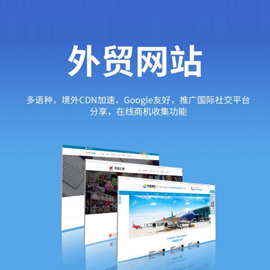
- 【成都網站優化】淺析如何優化網站內鏈結構 2016-11-11
- 網站內鏈到底有什么用呢? 2022-12-21
- 合理的網站內鏈布局怎樣做,創新互聯告訴你 2014-12-07
- 營銷推廣類網站內鏈如何做提升 2016-11-15
- 網站內鏈怎么做?是否文章都加上內鏈可以提高排名? 2016-11-08
- 網站內鏈合理優化提升用戶體驗? 2022-06-07
- 網站排名優化中如何合理的優化網站內鏈結構? 2021-11-03
- 朝陽網絡推廣公司淺析網站內鏈結構SEO優化 2015-10-26
- 網站內鏈深度可以傳遞權重值,你知道嗎? 2023-04-13
- 應該怎樣創建網站內鏈比較好 2021-12-05
- 哪種網站內鏈建設思路是符合企業做seo優化排名? 2016-12-16
- 網站鏈接架構網站內鏈如何操作 2021-09-28